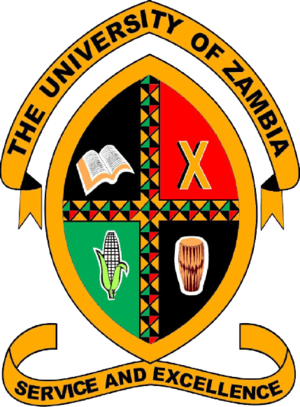FAQs Page
View Frequently Asked Questions here.
Access the system
- 1. You do not need to be logged in to access the portal unless you need to view and update your profile, view transactions, and have your data added to your transactions.
- 2. To log in, click the orange LOGIN button at the top right of the screen.
- 3. On the login page, enter your username (this will be your email address) and password.
Are you a UNZA Alum?
- 1. Email alumni.portal@unza.zm requesting account creation.
- 2. Please provide your details, such as your student ID number, NRC, or Passport number.
- 3. Wait for an email informing you of your newly created account and how to activate it.
- 1. Email alumni.portal@unza.zm requesting account creation.
- 2. Please provide your employee details, such as your;
- Employee ID number
- NRC or Passport Number
- Full Name and Title
- Email address and Phone number
- Department
- Nationality
- 3. Wait for an email informing you of your newly created account and how to activate it.
- 1. On the login page, click on 'Sign Up Here'.
- 2. Enter your details accurately. Upload an image for your profile (This is optional)
- 3. Check your email for information on your newly created account and how to activate it.
- 1. On the login page, click the 'Forgot Password' button.
- 2. On the forgot password page, enter your username (This will be your email address) and click the send button.
- 3. Check your email inbox for instructions on how to reset your password.
- 1. Send an email to alumni.portal@unza.zm requesting a password reset.
- 2. Make sure to include the email address connected to your profile in the email.
- 3. Check your email inbox for instructions on how to reset your password.
Profile
- 1. Click on the Profile button on the home page. Or, Under Profile in the Navigation Panel, click Profile.
- 2. You need to be logged in to view your profile.
- 3. View your details on the profiles page.
- 4. Click on the edit button if you wish to update your details.
- 1. On the Top Navigation Panel to the far right, click on your profile image
- 2. Under actions, click on 'Change Password'.
- 3. On the new password page, Create a new password and confirm it.
- 3. Click the reset button once completed.
Donations And Transactions
- 1. Click on the Donate button on the home page. Or, Under Donate in the Navigation Panel, click Donate here and click Donate
- 2. On the donate page, enter the amount you wish to give and click Donate.
- 3. If you wish for your details to be added to your donation, click the Login button on the page.
- 4. If you are already logged in, but do not wish to have your details added to your donation, check the 'Anonymous Donation' checkbox.
- 5. Clicking the Donate button will take you to a page where you must enter your personal and card details to make a transaction.
- 6. Check your email inbox for your receipt and information message. Take note of the reference number.
- 1. Under Donate in the Navigation Panel, click 'Donate here' and click Donation Information
- 2. On the information page click the 'View All' button under Monetary Donations Heading to view all monetary donations
- 3. On the information page click the 'View All' button under Property Donations Heading to view all property donations
- 1. Click on the Transactions button on the home page. Or, Under Donate in the Navigation Panel, click Transactions and click 'My Transactions'.
- 2. View the list of transactions you made. NOTE: transactions or donations made anonymously will not appear on this list.
- 3. You need to be logged in to view transactions.
Campaigns And Activites
- 1. Click on the Campaigns button on the home page. Or, Under Campaigns & Activities in the Navigation Panel, click View Campaigns.
- 2. On the campaigns page, scroll through the list and select the one you wish to view by clicking its banner/image.
- 3. View all the details of the selected campaign.
- 1. On the selected campaign page, click on the 'Join Campaign' button.
- 2. On the Join campaign page, review the details, enter your email address, and then click Join.
- 3. If you wish for your details to be added to this campain, click the Login button on the page.
- 4. If you are already logged in, review the details and then click Join.
- 5. Clicking the Join button will take you to a page where you must enter your personal and card details to make a transaction.
- 6. Check your email inbox for your receipt and information message. Take note of the reference number.
- 1. Activities and Events will be present on the same page. Click on the Activities button on the home page. Or, Under Campaigns & Activities in the Navigation Panel, click View Activities.
- 2. On the activities page, scroll through the list and select the one you wish to view by clicking its banner/image.
- 3. View all the details of the activity or event.
Sponsorships
- 1. Click on the Sponsorship button on the home page. Or, Under Sponsorships in the Navigation Panel, click View Sponsorships
- 2. On the sponsorships page, scroll through the list and select the one you wish to view by clicking its banner/image.
- 3. View all the details of the selected sponsorship.
- 1. On the selected sponsorship page, click on the 'Join Sponsorship' button.
- 2. On the Join sponsorship page, review the details, enter your email address, and then click Join.
- 3. If you wish for your details to be added to this sponsorship, click the Login button on the page.
- 4. If you are already logged in, review the details and then click Join.
- 5. Clicking the Join button will take you to a page where you must enter your personal and card details to make a transaction.
- 6. Check your email inbox for your receipt and information message. Take note of the reference number.
Alumni Store
- 1. Click on the Stor button on the home page. Or, Under Store in the Navigation Panel, click View Store
- 2. On the store page, scroll through the list and select the one you wish to view by clicking its banner/image.
- 3. View all the details of the selected product.
- 1. On the store page, The filter is placed at the top left.
- 2. Select the category of products you want to see and click 'Filter'.
- 1. On the selected product page, click on the 'Buy Sponsorship' button.
- 2. On the Join Buy Product page, review the details, enter your email address, and then click Join.
- 3. If you wish for your details to be added to your purchase, click the Login button on the page.
- 4. If you are already logged in, review the details and then click buy.
- 5. Clicking the Buy button will take you to a page where you must enter your personal and card details to make a transaction.
- 6. Check your email inbox for your receipt and information message. Take note of the reference number.